Creating PDF Tune Transcriptions Using Transcribe
While some tune collection websites like thesession.org do provide ways to download PDF versions of tune transcription notation, if I'm working on my own arrangements of a tune, or creating tutorial handouts for my classes, or using ABC features not supported by these websites, I often need to generate my own high-quality PDF tune transcriptions.
To accomplish this, to slow down and isolate parts of a tune I use "Transcribe" by Seventh String Software as my primary tune transcription tool. It is available for PC, Mac, and Linux at:
Price is about $50, and its the best $50 you'll ever spend. It is able to slow down tunes without changing pitch, or change pitch without changing speed all at very high quality. The user interface shows a waveform of the tune. You can select sections of the tune with the mouse, and drop markers using the keyboard while the tune is playing to help with isolation of A/B/C sections or even single measures.
While I have standardized on Transcribe, in recent years other similar tools like "Amazing Slower Downer" have become available on a variety of platforms. If you decide not to use Transcribe, find an music tool that at a minimum allows you to make region selections, slow down the playback of the music without changing the pitch, and ideally can change the pitch without changing the speed (for dealing with out-of-tune or transposed recordings).
Step 1: Find a recording of the version of the tune you want to trascribe on CD, online recording, YouTube video, or on iTunes. The goal here is to end up with a .mp3 file of the tune.
Best case scenario is you find a version in a non-protected .mp3 or .wav file.
To download .mp3 audio tracks directly from YouTube, I use a tool called "4K Video Downloader":
Step 2: Launch Transcribe and load the .mp3 or .wav file
Step 3: If the tune isn't in concert pitch (i.e. Eb flute or flat concertina or pipes), use Transcribe's transposition feature to adjust the coarse pitch and fine tuning to match your practice instrument.
Step 4: Play the tune in Transcribe, and while it is playing, use the "S" key to drop section markers at the beginning of each measure of the tune, at least one time through all the parts.
Screen shot of Transcribe showing a tune with markers

Step 5: Now that you have adjusted the tuning and set markers, save the Transcribe settings for the tune using the "Save" option on the "File" menu.
Step 6: Set the playback speed to 50% (or 70%) by clicking on the preset tempo buttons at the top of the Transcribe window. Enable looping by clicking the loop button at the top of the window.
Step 7: Click on one of the markers you previously set, the display will scroll to the marker. Click in the waveform at the marker position and drag to the next marker and release (or press Shift+Right Arrow). You have now highlighted one section of the tune. You can use the arrow keys in Transcribe to move between markers or to expand/shrink selected regions between the markers you set earlier.
Step 8: Click "Play". The section of tune between the markers will play and repeat forever. Adjust the speed as required. If your mouse has a scroll wheel, you can hover over the speed display at the top of the window and change the speed by moving the wheel.
Step 9: Listening to the tune measure-by-measure and playing along on a tin whistle, I then enter the notes in ABC format into my ABC Transcription Tools at:
Screen shot of my ABC Transcription Tools
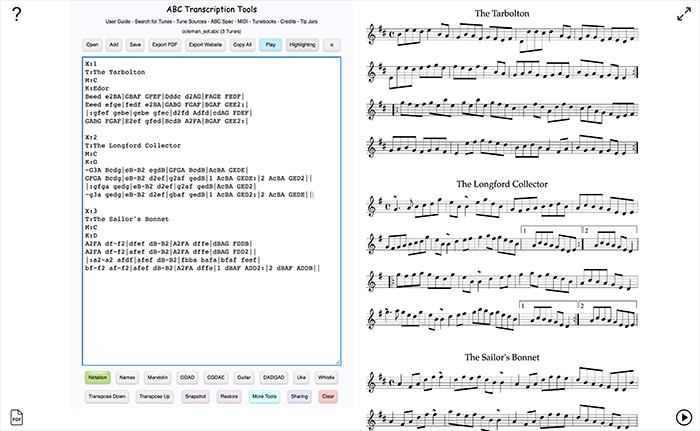
Controlling Transcribe! with Bluetooth MIDI Control Surface
Using a Bluetooth MIDI control surface I can start/stop/pause/resume playback, set the playback speed, set markers, switch between markers, and select between markers to isolate parts of tunes without every touching my computer keyboard or mouse.
Example of the same MIDI control surface available on Amazon:
Generic MIDI Control Surface on Amazon
Tip Jars
If you find this useful, please consider buying me a beer bytossing a few bucks into one of my virtual tip jars:
PayPalhttps://paypal.me/MichaelEskin
Venmo@MichaelEskin
