Please come join our monthly virtual traditional Irish session on Zoom the first Thursday night of each month from 6:00 PM - 8:00 PM Pacific Time! (9:00 PM - 11:00 PM Eastern Time)
"The Ould Sod" is the San Diego neighborhood pub where, along with fiddler George Rubsamen, I've co-hosted a traditional Irish session every Tuesday night for over 20 years.
I started this online session originally in March 2020 at the start of the COVID pandemic shutdowns, and we're still going strong over three years later!
Because this session is on Zoom, please enjoy youself however works best for you!
You are welcome to volunteer to start a set, play along muted the whole time, or just sit back and enjoy listening. We can handle up to 100 players and listeners in one session.
Here's How it Works
Anyone in the session may volunteer to start a set.
I mute everyone's microphones except the person playing the set.
The person plays their set, and everyone else can hear them and play along.
Because only one mike is un-muted, you hear only the person who started the set and yourself.
When done with the set, I will un-mute all the microphones (for those who have allowed the meeting host to un-mute).
At that point anyone can pick a new set to play and I do the same muting setup as before for the next set leader.
Recently, we've started adding some fun variations like "Celtic Karaoke" where players mix in recorded tunes from sessions or CDs along with their solo playing, and "Chained Sets" where we setup multiple players in advance to play a set of tunes in a specific style. As each player completes their one tune three times through, the next player unmutes and takes over with the next tune. This pattern then repeats for all the players involved.
Zoom Meeting Link
Here's the Zoom meeting info:
First Thursday of the month from 6:00 PM - 8:00 PM Pacific Time
(9:00 PM - 11:00 PM Eastern Time)
Click here to join the Zoom session:
https://us04web.zoom.us/j/6193681854?pwd=eXd3L2ZEeWNnMDBZYVI0RkJ2c3Vudz09
Meeting ID: 6193681854
Password: session
When joining the event, please use your full name and not just
initials as your Zoom name to avoid delays in the meeting waiting room.
Tip Jars
If you enjoy the weekly Zoom sessions, please consider
tossing a few bucks into one of my virtual tip jars:
PayPalhttps://paypal.me/MichaelEskin
Venmo@MichaelEskin
Zoom Mute/Unmute Permissions
During the session, I mute all the participants other than the one person
playing at the start of a set. When they have completed their set, I un-mute everyone at once.
As a result, if you have not specifically opted-out of letting me unmute you,
your microphone will be live when I unmute everyone.
If you always want to remain muted, please check out this Zoom support article on setting unmute permissions:
Setting Zoom Mute/Unmute Permissions
Contact Me
Best Audio Settings for Zoom
For best quality sound when playing on Zoom, there are audio settings
you must change from the Zoom defaults.
Without these changes, Zoom will often detect and filter out
sustained tones as background noise.
This happens quickly and when it does, nobody else is able to hear you play.
Option 1 - Use "Original sound for musicians"
Best option is to use "Original sound for musicians" with "High fidelity music mode"
and "Echo cancellation" enabled. Enable "Stereo audio" if desired.
For level control, I prefer to set my microphone levels manually, but enabling the
"Automatically adjust microphone volume" option often works just fine.
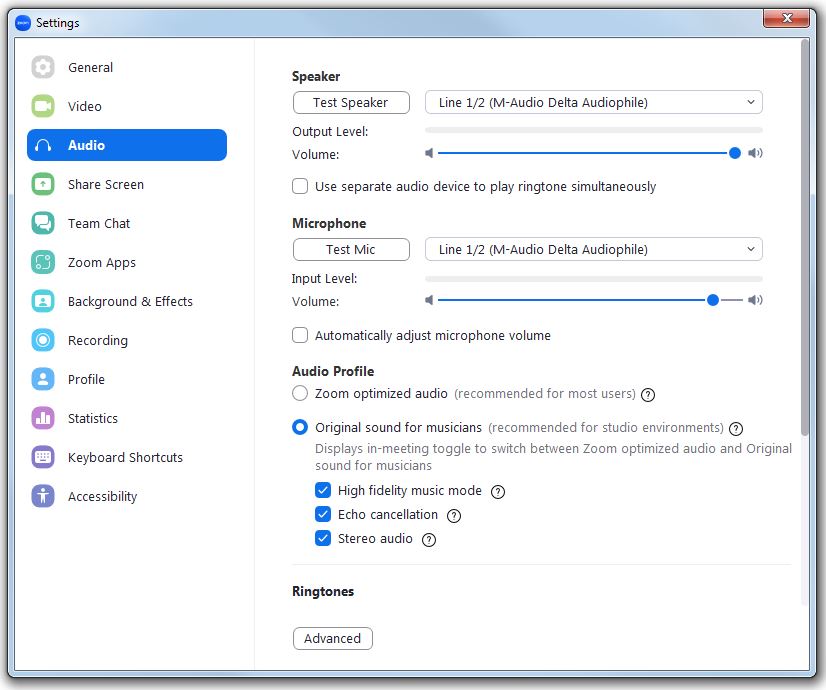
Once selected in the audio settings, you will also have to turn it on
in the Zoom meeting (button at upper left of the Zoom meeting window)
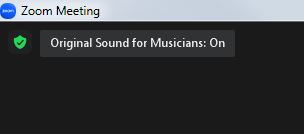
This will give you the highest quality sound, but does require more bandwidth
and ideally an Ethernet connection to your broadband modem.
Option 2 - Use "Zoom optimized audio"
If using "Zoom optimized audio", the minimal change required is to set
"Background noise suppression" to "Low"
For level control, I prefer to set my microphone levels manually, but enabling the
"Automatically adjust microphone volume" option often works just fine.
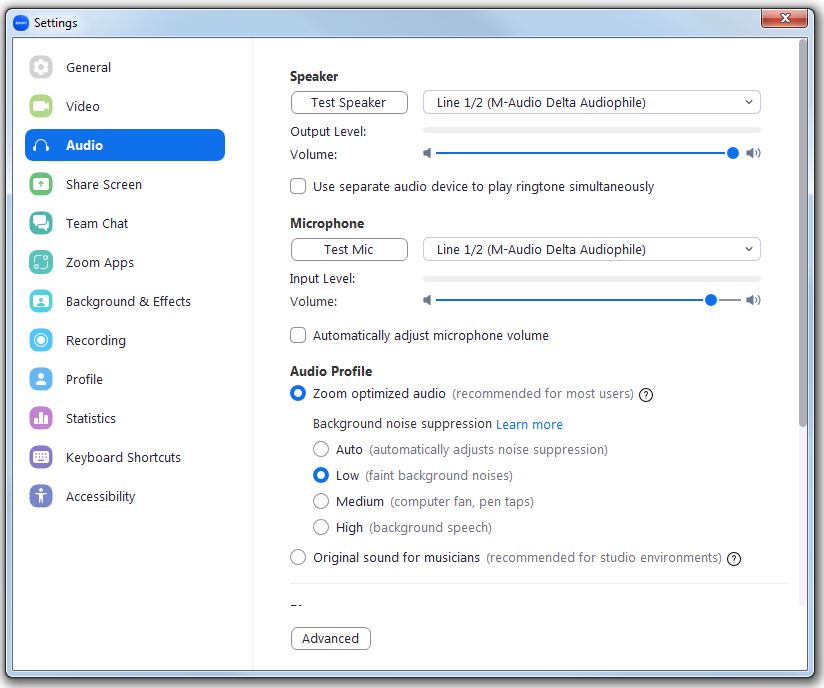
In all cases, under "Advanced" audio settings leave the "Echo cancellation" set to "Auto"
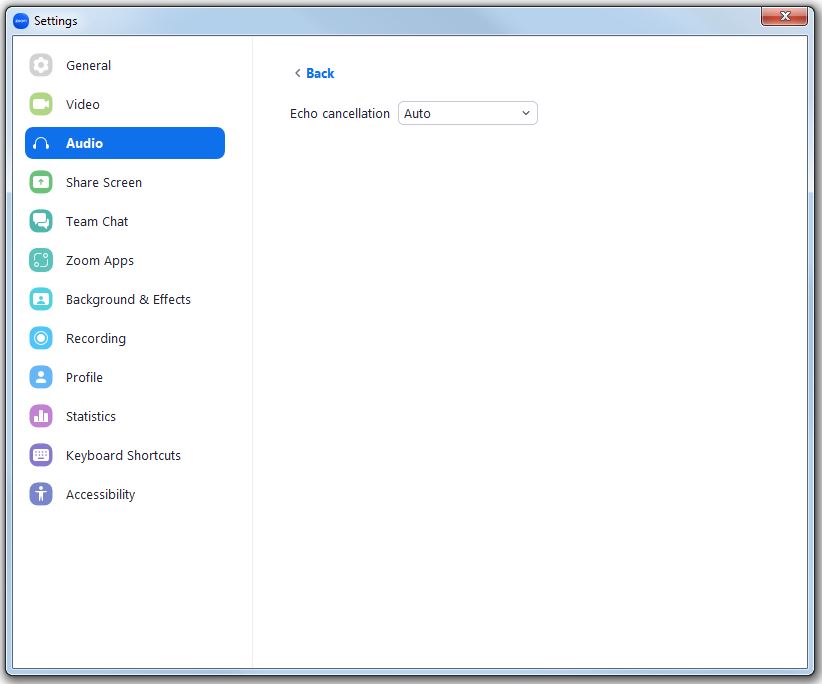
On the mobile clients, turn on "Enable Original Sound", found under the
"More" menu while in a meeting.
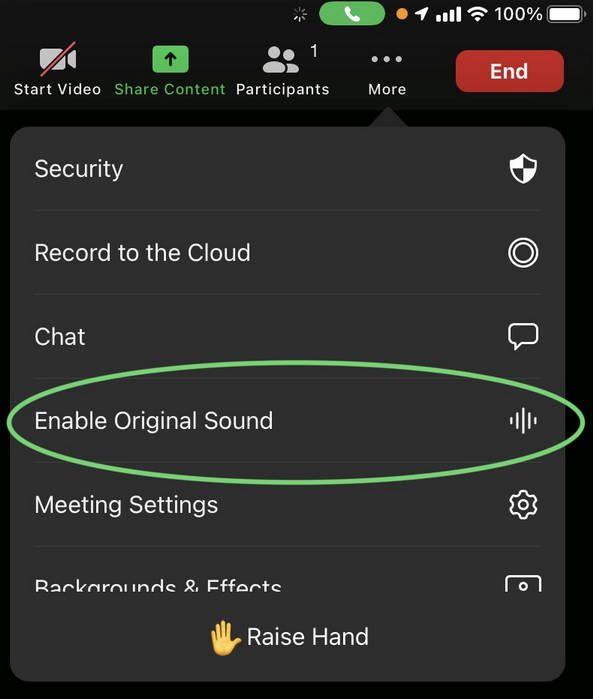
If you disable echo cancellation, you will need to wear headphones when using Zoom.
For more information on "Use Original Sound" and how to configure it in both
the desktop and mobile clients, please visit:
Zoom support article on "Configuring audio for music and singing"
If after making these changes, you still get reports of your audio cutting out after a few seconds, turn off "Automatically adjust microphone volume" and set your microphone level manually.
iPhone 14 Pro (and other models) Microphone Mode Settings
If you have problems with low-level microphone audio on an iPhone 14 Pro
(and possibly other newer model iPhones when running iOS 15 or later)
when using "Original Sound" in Zoom, there is another settings change
you must make in a very specific order.
After starting Zoom, while un-muted and before turning on
"Original Sound", bring up the iOS Control Center
(swipe down from the top right) and change the microphone mode
from "Standard" to "Wide Spectrum"
After making the Microphone mode change, then turn on "Original Sound" in Zoom.
